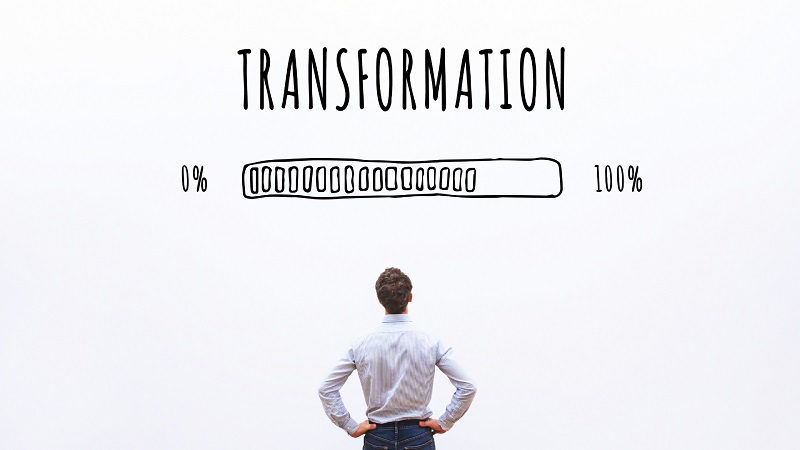Computer Tips: How to Use Internet Explorer on a Mac Computer
Internet Explorer is one of the oldest, but still used browsers due to its software services and apps. Many web developers still rely on Internet Explorer’s unique features to make websites. Although Windows doesn’t want you using Internet Explorer, here are some computer tips and ways to use it on your Mac.
Enjoy these free computer tips on how to use Internet Explorer on your Mac.
Use Safari Develop Menu
Safari has plenty of hidden tools and utilities that web developers can use. This is one of the best computer tips you can use when trying to use Internet Explorer. Before you can use any of those tools, you first need to activate them.
Head on over to your Safari and click on Preferences. Go to the Advanced settings and put a checkmark on “Show Develop Menu in Menu Bar.” This gives you the ability to access developer tools to simulate other web browsers on Safari.
A “Develop” drop-down menu will now appear on your navigation pane. Open the Develop drop-down menu and select the User-Agent to show a list of available user agents. Safari can masquerade as Google Chrome, Edge, phone version of Safari, and Internet Explorer.
If you don’t see Internet Explorer in the choices, you can click on others and add the IE agent user string. Reset or refresh the web browser to change to Internet Explorer. All you have to do is go back to User Agent and click on Default if you want Safari back as a browser.
Try A Virtual Machine
Virtualization creates a virtual environment that works like a computer system. It has personal system resources like a CPU, RAM, hard drives, storage, and other hardware. You can install a copy of Windows on your MacBook by doing this.
The virtual machine will allow you to access it as an app inside your macOS. You can use any programs from Windows and use Internet Explorer for Mac. First, you have to purchase your preferred virtual machine’s software copy, such as VirtualBox or VMware Fusion.
Make sure that you also get a license for Windows. Download the virtual machine and the Windows ISO file from the license. Then, you launch the virtual machine, and an installation window should appear.
In the window, click on “Create a new custom virtual machine.” Drag the Windows ISO file on the dialogue window. Select Finish and click on the play button to fully set up Windows.
Every time you need Internet Explorer, you can launch the virtual machine. One of the downsides of using virtual machines is the need to buy a license for both the machine and Windows. Another is that virtual machines can be heavy on your processor, making your Mac process slower than usual.
Run It Through Mac OS X
Apple made it that the Mac OS X can run Internet Explorer 11 through ModernIE. Make sure you have access to the developer tools on your Mac. Here are some requirements to run Internet Explorer on your Mac:
- Fast and stable Internet connection
- Copy of “Remote Desktop for Mac from Microsoft” download
- Microsoft email account
Go to ModernIE and start a subscription by signing up with your Microsoft account. Once you get an email, you can launch the Microsoft Remote Desktop app. In the title bar, click on the Azure RemoteApp.
Log in with your Microsoft account and accept the invitation that allows you to use Internet Explorer. Click on the IE Tech Preview option that’s under the Internet Explorer. Then, click on start and wait for the browser to load.
If you need to reopen Internet Explorer, open the Remote Desktop App and head on over to Azure. The Internet Explorer will update by itself once you have the whole thing set up.
Should You Be Using Internet Explorer?
Microsoft ended off the Internet Explorer browser almost four years ago. Businesses still use Internet Explorer since people see it as a compatibility solution. Internet Explorer has plenty of development time with a lot of legacy apps and software services.
However, Internet Explorer has not had any security updates for a few years. It has plenty of vulnerability problems that can allow people to hack computers. The vulnerability could also corrupt your computer’s memory and go against computer safety tips.
Your data can easily get exploited by hackers. The user experience also has not improved and does not support extensions. There are about 5.3% of people still using Internet Explorer.
There are still other web browsers that you can use as your default:
Google Chrome
Chrome is the most popular web browser globally, taking about 69% of the market share. This browser is available on both mobile devices and computers. It also boasts its large number of web extensions and plugins.
Chrome has a lot of praise for its speed plus tight interaction with other Google products. This browser also has plenty of security updates, which keep your browser safe and secure. It also offers cross-platform uses where you can access your data across devices.
One of the biggest downsides to Chrome is the high CPU usage and memory. It also has limited options and customization. There are also some privacy concerns with Google tracking.
Brave
This is a browser that rose in popularity due to its strict ad blocking and privacy controls. Brave is a bit experimental as a browser, but it’s a good option for people concerned with privacy.
Firefox
Firefox is open-source software that you can use every day. It is secure, fast, and boasts a supportive community in this browser.
Microsoft Edge
Edge is the new browser created by Microsoft to replace Internet Explorer. It is one of the browsers that offers plenty of customization and organization options. You won’t have to worry about security with the constant updates and InPrivate mode.
Computer Tips on How to Use Internet Explorer on a Mac
Access Internet Explorer on your Mac with these computer tips. Take note that you open the browser with caution since it’s easy to get hacked into. Take advantage of the Safari Develop menu, virtual machine, Mac OS X, and other browsers.
We hope you enjoyed our guide on how to use Internet Explorer on a Mac! Enjoy more of our computer tips and tricks with our other blog posts.